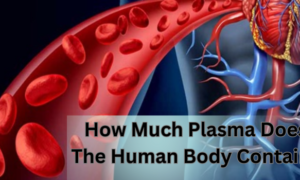INTRODUCTION:
If you want to start this IJ scan utility or you want to download it then you have to follow some steps which are given below to start the process of downloading. Basically in this example the TS3320 printer model has been used in which the instructions will be the same for all the models which are using the IJ scan utility. You have to keep in mind that these instructions are for the windows users only means if you want to learn how to download or how to run the IJ SCAN UTILITY ON A MAC then you need to follow the below steps which are the following:
Step1: firstly you need to go to the canon support page.
Step2: then in this step you have to type the model name of yours into the search box and from there you have to select it from the list which has been appearing.
Step3: then you have to choose the drivers which are under the select a category which has been highlighted in the red colour and also make sure that the computers operating system has been selected in the drop down menu which has been appeared.
Step4: after the above step you have to locate and select the MP driver.
Step5: then you will see the information of the file as well as the download button in which you have to locate as well as click on the download button so that you can begin the downloading process of the MP drivers.
Step6: After that once the download has been completed then you have to double click on the file so that you can begin the installation.
Step7: at last you have to follow these steps so that you can run the IJ scan utilities which are given below:
- Windows 10: for the first step you need to start from the menu in which you have to select the all apps then you have to go to the canon utilities in which you need to select the IJ scan utility and also if you are not able to see this then simply type IJ scan utility in the search bar.
- Windows8/8.1: In this version firstly you have to select the IJ scan utility which is on the start screen and also fi the IJ scan utility does not displaying on the screen then there you have to select the search charm in which you need to search for the IJ scan utility.
- Windows 7/ Windows Vista / Windows XP: For this version you have to firstly start from the menu in which you have to select the all programs and there only you need to select the canon utilities in which you will see the IJ scan utility so you have to select it and by that ypu can run the IJ scan utility.
FAQs:
Ques1: Is scan a utility?
Ans:Basically this is the application which allows you to easily scan the photos as well as the documents by using the simple one click scanning so that you can save the time.
Ques2: where can I get IJ scan utility?
Ans: you will get this from the start menu in which you need to select the all apps and then the canon utilities in which you have to select the IJ scan utility which has been on the start screen.