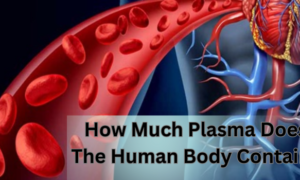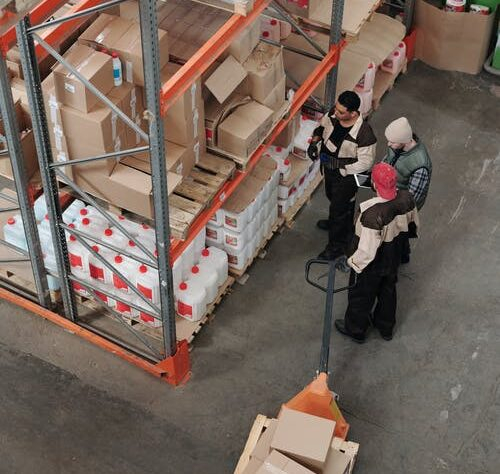
At some point, merchants need to migrate their eCommerce platform to Magento or synchronize their marketplace to another external platform. This is usually done by utilizing a Magento 2 order import extension. As you cannot do this with admin’s default tools. Using a third-party extension is a necessity in this case.
In this blog post, we will discuss how to import or export orders in Magento 2. Though the order export functionality is available through the admin panel, using an extension for both processes is much more facilitating. This article will shed light on how to order import and export works and how you can use extensions to automate the whole process of order import and export in Magento 2.
Benefits of Using a Third-Party Extension
Magento 2 ecosystem provides multiple order import and export extensions that simplify the way you move orders to your store. Following are some of the benefits of using third-party import and export extensions for the Magento 2 website.
Enhance Store Performance
Magento 2 Order import-export extension boosts the overall performance and administration of your Magento store by task automation, organizing data, preservation of customer information, and improving customer experience.
One Step Data Order Migration
Another benefit of third-party import-export extension is one-step order data migration. You can easily migrate multiple numbers of order data from different eCommerce platforms or your old Magento 1 store through import features. You can also pinpoint import or export errors in migration data.
Topped Up Inventory
By using an order import-export extension you can stay informed regarding your inventory level and all the related information. This way you can restock hot selling products on time by keeping an eye on the export order information.
How does Order Import-Export Extension Facilitate you?
Most order import-export extensions help you in certain ways. These are some of the features you can utilize by using an order import-export extension.
Automate Process
By using a Magento 2 import order extension, you can automate the execution process. By setting the number of orders to be executed in a particular interval of time. This way your orders will be carried out in a streamlined manner and will increase efficiency.
Import Mode
The Magento 2 orders import extension allows you to import data either by merging it with current order data or by replacing it with new order data under specific conditions.
- Merge Data:
Your import data will be merged with your existing database.
- Replace Existing Data:
Orders with the same Serial or Entity ID will be replaced by the imported data if Replace Existing Data is selected. You will also have the option of removing any orders that have been invoiced on the website in this situation. If you answer NO, you can integrate it with existing data or ignore it, but it will not be removed.
Multiple File Format
There are multiple file formats available for you to choose from. You have the choice to choose either XML or CSV files according to your requirements. This way you can ensure that the data you import is compatible with your website.
History of Import Orders
It is always important to keep track of all your important import-export extensions. The Magento 2 import-export extension allows you to view the import history of all your orders. Moreover, you can edit or delete any information accordingly.
Progress Report
By displaying the status of the import progress, you can determine whether your import operation was successful or unsuccessful. It assists you in identifying and correcting problems in the process while on the go.
Order Delimiter
@, /, and other characters can be used as order delimiters. This is especially beneficial if the order has many things that need to be separated in order for the database to read them.
Different File Types
You can add a sample or custom file for the import operation by selecting the file type. Files exported with the Magento 2 order export-import extension are known as sample files. Custom files may have varied column mappings, and this extension can let you custom set the mapping to match the database’s field entity ID.
Extract Order Data
You may monitor sales performance, access individual customer characteristics, and plan sales and marketing strategies for your store by extracting orders by quantity, date, and customer type.
- Using filters, you can export orders based on their serial numbers. Orders from number 120451 to 120650, for example, can be exported.
- You can extract orders from a certain time period, such as a week, month, or year, using the date filter.
- Similarly, you can export orders based on specific customer groups to assess sales success from different customer categories.
Send Order Export Information
Export-Import Order Magento 2 plugin lets you choose whether to export orders manually or automatically. You can also keep the extracted data on a website server or send it to your company email. For the export file, you can choose between CSV and XML formats in the options.
Configure Order Export Status
In the output CSV/XML file, you can change or set order status. When the data is exported, this action can be performed automatically. When evaluating orders on the internet order database, the status might be displayed as processing or pending. The order status, however, will only be modified in the exported file, not in the website database.
Skip Child & Parent Order Items
When exporting data from a store, the Magento 2 order import export extension can also be used to skip child and/or parent items. The extension will export orders with bundled or customizable products while skipping their dependant items if you skip child items.
Extract Order Information from Fields
You may extract order data without affecting field data when exporting files from your Magento 2 store. You can also extract certain fields by selecting them. Field mapping can be used to copy specific fields and give them new names.
Apply Cron Setting for Import-Export
Cron Job allows you to automate import and export activities on a regular basis, such as daily, weekly, or monthly. This allows you to better manage your order database by scheduling import and export activities.